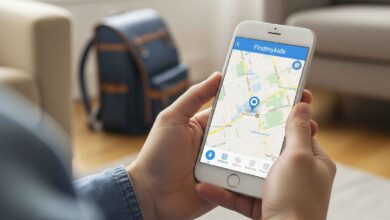When I first started using SEO tools, one of my go-tos was the MozBar Chrome extension. But I’ll admit, I once spent way too much time trying to figure out why my mozbarlogin wasn’t working. If you’ve ever been stuck in that same loop—signing in again and again, or struggling to keep MozBar active—you’re not alone. In this guide, I’ll show you exactly how to log in, what to do when login fails, and how to fix the most common issues with MozBar so you can get back to analyzing websites quickly.
What Is MozBar and Why Do You Need to Log In?
MozBar is a free SEO toolbar from Moz that integrates directly with your browser. It allows you to see key metrics like Domain Authority (DA), Page Authority (PA), and link insights without opening a separate tool. To use these features, you need to sign in with your Moz account.
The mozbarlogin process is simple, but it can become frustrating when cookies, browser settings, or outdated versions interfere. Logging in ensures you access the full range of free features, and if you have a Moz Pro subscription, you’ll unlock even more in-depth metrics.

How Do You Install and Log In to MozBar?
If you’re new to MozBar, here’s a step-by-step guide:
- Install MozBar – Head to the Chrome Web Store or Firefox Add-ons and download the extension.
- Enable the extension – Pin it to your browser toolbar for quick access.
- Sign in with your Moz account – Click the MozBar icon, then select “Log In.” Enter your Moz credentials, and the toolbar should activate.
- Verify your session – Once logged in, you should see DA/PA metrics under Google search results and a small toolbar overlay at the top of your browser.
If you don’t have a Moz account yet, you’ll need to create one at moz.com before logging in.

Why Does MozBar Keep Logging Me Out?
One of the most common complaints about mozbarlogin is that it won’t “stick.” You log in, refresh the page, and suddenly it asks you to log in again. This usually happens because:
- Third-party cookies are blocked – MozBar relies on cookies to keep you signed in. If your browser is blocking them, the login won’t persist.
- Incognito mode restrictions – If you’re using Incognito/Private mode, extensions may not retain login sessions.
- Conflicting extensions – Privacy tools, ad blockers, or script blockers can interfere with MozBar’s ability to authenticate.
- Outdated extension version – Running an older MozBar release may cause compatibility issues.
The good news? Each of these problems has a straightforward fix.
How to Fix MozBar Login Issues
Here’s a quick troubleshooting checklist:
- Enable third-party cookies for Moz
-
-
- In Chrome, go to Settings > Privacy and Security > Cookies and Other Site Data.
- Allow cookies for moz.com and mozbar.moz.com.
-
- Check extension permissions
-
-
- Right-click the MozBar icon > Manage Extension.
- Make sure it’s allowed in Incognito (if needed) and has permission to read site data.
-
- Disable conflicting extensions
-
-
- Temporarily turn off ad blockers or privacy extensions to see if MozBar works without them.
-
- Update or reinstall MozBar
-
-
- Remove the extension and reinstall it from the official Chrome Web Store.
-
- Log in directly at moz.com first
-
- Sometimes logging into your Moz account on the website before opening MozBar helps sync credentials.
- Sometimes logging into your Moz account on the website before opening MozBar helps sync credentials.

What Should You See After a Successful Login?
When the mozbarlogin works properly, here’s what you should notice:
- The MozBar icon at the top of your browser is active (not grayed out).
- Metrics like DA and PA appear directly under Google search results.
- The overlay toolbar at the top of your screen displays quick site metrics and link analysis options.
If these aren’t showing, revisit the troubleshooting steps above.
FAQs About MozBar Login Issues
1. Why does MozBar say “Invalid credentials” when I try to log in?
This usually means you’ve entered the wrong email or password. Double-check your credentials, and if needed, reset your password at moz.com.
2. Do I need Moz Pro to use MozBar?
No, the free Moz account lets you use MozBar with basic features like DA/PA. Moz Pro unlocks advanced link metrics, keyword analysis, and unlimited daily queries.
3. Can I use MozBar in Incognito mode?
Yes, but you’ll need to enable it manually. Go to Extensions > MozBar > Allow in Incognito. Keep in mind cookies may not persist between private sessions.
4. Why does MozBar disappear after I restart my browser?
If it disappears or logs you out after restarting, it’s often due to cookie settings or a need to reinstall/update the extension.
Final Thoughts on MozBarLogin
Logging in to MozBar shouldn’t be a hassle, but when issues pop up, they’re almost always tied to cookies, permissions, or extension conflicts. By following the steps above, you can resolve most mozbarlogin problems in minutes. Whether you’re running SEO audits, checking competitors’ DA, or just learning the basics of on-page metrics, a properly working MozBar is a powerful tool to keep in your browser toolkit.
If you’ve tried these fixes and are still having trouble, head to Moz’s official help section for further guidance.